These instructions are general and apply to every PS2 download from this website. These steps apply to any game.
These instructions target PCSX2 on Desktop and AetherSX2 on Android.
PCSX2
When installing cheat codes, refer to the instructions related to “cheats”. Otherwise, refer to “patches”.
- Locate your
patches(orcheats) directory. If your PCSX2 installation is portable, the directory resides next to PCSX2’s executable file. Otherwise, it’s located inDocuments\PCSX2. - Put the downloaded
.pnachfile in that directory, ensure the file extension is not.pnach.txt. - Launch PCSX2, right click the game you’ve installed content for on the Game List and select Properties....
- Navigate to Patches (or Cheats) and enable the item(s) you want to use by ticking the Enabled box.
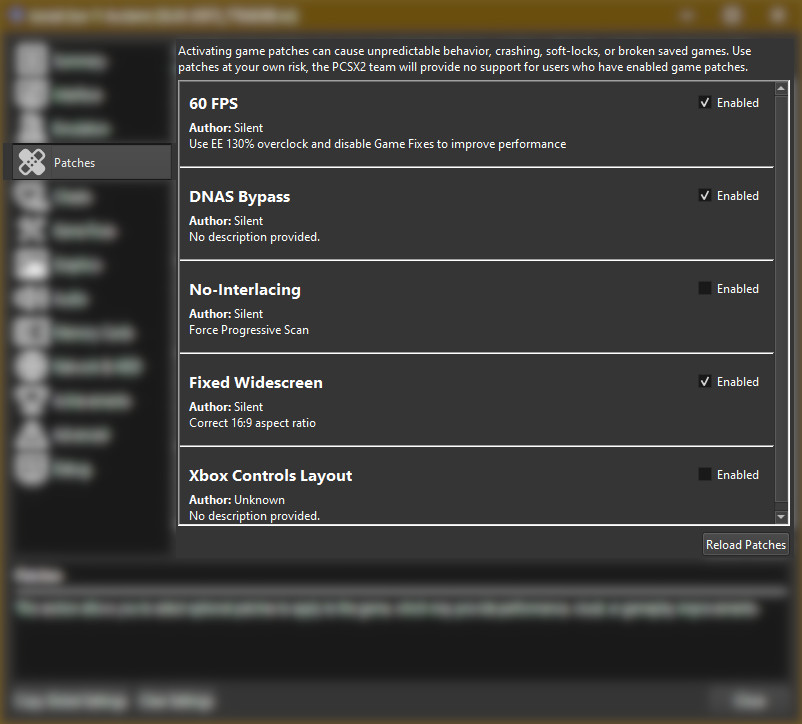
- Verify that patches (or cheats) have been activated correctly by launching the game.
If everything was done correctly, a ‘X game patches are active.’ (or ‘X cheat patches are active.’) message will show on startup in the top left corner.
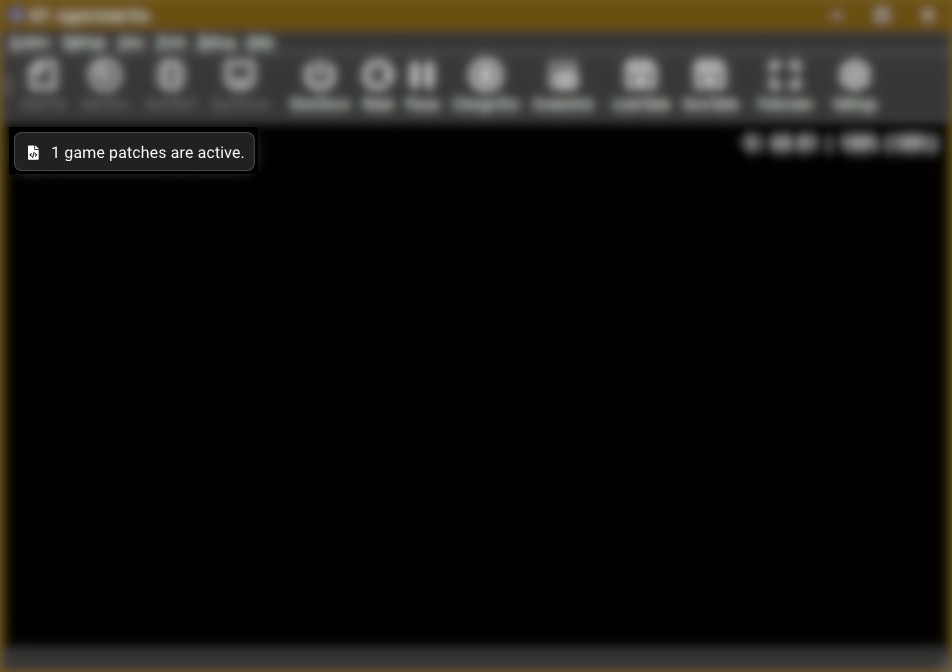
AetherSX2
- Open AetherSX2 and launch the game you downloaded patches for.
- Open the pause menu and select Patch Codes. If a warning gets shown, click Yes to open the Cheat Manager.
- Select Add Patch → IMPORT FROM FILE. Navigate to the patch file you’ve downloaded and select it.
- Open Patch Codes again. If Enable Patches button is listed, click it.
- If everything was done correctly, a ‘X cheat patches are active.’ message will show on startup in the top left corner.